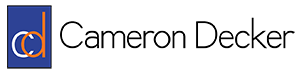How To Fix A Missing Or Blank App Icon On An iPad
I use Casper to manage about 5,000 iPads in a K-12 environment. A few weeks ago, I started noticing an issue where some shortcuts I pushed would show the Apple icon development grid instead of the appropriate icon. If you’re not a graphic artist or App developer (I’m not), you have probably never seen this graphic before. This is what it looks like:
I had one user describe it to me as a spider web and another user describe it as a bull’s eye, whereas I referred to it as a blank or default icon. It’s used to provide a system to help align the elements of an App icon from a design perspective. Technically the shortcut was still functional, it just wasn’t very aesthetic. But who cares–we want it gone from our iPad, right?
I found that removing the icons and pushing them back down via Casper solved the problem, but didn’t feel like this was appropriate to do for every iPad considering the issue was very sparsely presented.
Another fix is to force the icons to refresh on each iPad where the problem is present. This is an immediate fix that the user can do on their side and the steps are very simple. From the home screen, choose Settings > Display & Brightness, then toggle the “Bold Text” option to its alternate setting and restart the iPad when prompted. This should force the icons to update and assuming the correct artwork got stored in the right place, the afflicted icon should now appear correctly on the home screen. You should be able to toggle the “Bold Text” option back to its previous setting now. Good luck!