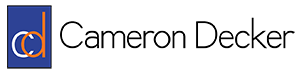How To Use Multiple Google Accounts in Chrome
I like to use Google Music while I’m at work sometimes, and I use it through my own personal Google account. Unfortunately we also use Gmail as our enterprise e-mail solution, and normally Chrome doesn’t like it when you try to sign into two different Google accounts in the same instance. The result is that when I try to log in to listen to Google Music it kicks me out of my work e-mail. I used to solve this problem by running Firefox and Chrome at the same time, but it’s a silly and inelegant workaround.
Thankfully, I’ve found that Chrome has a nifty feature that will let you run different instances that are attached to separate Google accounts. To access this feature, choose the menu button in Chrome, click Settings, and click “Add new user…” underneath users. You can choose an icon and “friendly name” for each user, like “work” and “personal”, and you also have the option to add a desktop shortcut for the account. After that, you’re prompted to sign into the relevant Google account. Once you have one or more accounts configured, you can always access your alternate accounts by left-clicking the icon at the top left of the Chrome window and choosing that account. If the account does not have a running Chrome instance associated with it, a new instance will be launched.
This setup allows me to stay productive at work while also being able to access Google Music. I hope this information helps you too!