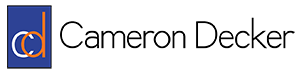How To Record an SSH or Telnet Session to a Text File
Hello again Internet!
You can use the “tee” utility on Linux to record an entire SSH or Telnet session. This method will allow you to capture all of the session output including commands that were typed. This is helpful for logging your own actions and configurations for later browsing or for letting a customer see what you were doing on their device. It also allows you to parse the session output using grep, cut, sed and other tools after the session is over. Two examples follow:
ssh user@10.10.10.10 | tee logfile
This will start an SSH session to IP address 10.10.10.10 with the username “user”. The pipe is used to send standard output to the tee command, which writes the session to the file named “logfile” while simultaneously reprinting the information back to standard output, allowing it to show in your terminal.
telnet 10.10.10.10 | tee -a logfile
This will start a telnet session to IP address 10.10.10.10. The pipe is used to send standard output to the tee command, and the -a argument is used to denote that all information should be appended to the file “logfile”, rather than overwriting it. Let’s look at one more example of what we can accomplish using this command.
ssh user@10.10.10.10 | tee sshlog
…authentication…
switch#show run
…show command output…
switch#exit
linux:~ #cat sshlog | egrep ‘description|Ethernet’
interface GigabitEthernet2/1
description Trunk to IDF300
interface GigabitEthernet2/2
description Trunk to IDF301
interface GigabitEthernet2/3
description VLAN 10 Access to Toshiba Copier
interface GigabitEthernet2/4
description VLAN 50 Access to Video Server
Using what we’ve learned, we start an SSH session to the switch at 10.10.10.10 from our Linux machine and pipe the output to the tee command, saving it to the file “sshlog”. We perform a show run command, then exit. Back on our Linux machine, we cat the “sshlog” file, and use an egrep command to print only lines that have the string “description” or “Ethernet”. This gives us a very readable output with only the interface names and descriptions.
The tee utility is also great to use any time you are doing something that will generate a fair deal of output to standard out, like installations. I’m sure you will find other uses too! If you’re using Putty on Windows, check out the “Logging” section under the “Session” tab for a variety of logging options.